Laptop buaina!
August 16th, 2008 7:56 am | Tech trek trek, ask | kungall | 435 views|
|
Ka laptopah harsatna ka nei leh ta tlat mai, pendrive ka hman apiangin a screenah, ‘There is no disk in the drive. Please insert a disk into drive /Device/Harddisk1/DR5‘ tih hi a rawn lang tlat zel a, a ngaihna ka hre lo hle mai, min pui thei in awm em aw khawngaihin.
Similar Posts
Recent entries
- Where is our YMA?
- Orkut ah mipa hi an mipa chiah hlawm em!
- Hna hahthlak
- AIR Aizawl leh Mr Phillips
- Zoram ngaih hla - Duhaisam
- ASEAN summit, Vietnam zin report
- DUHTHLANNA SANG BER By Denis Lalfela, Rome
- Jackal, Prime and Reech - Golddigger
- Lok Sabha Poll dates puan a ni ta
- Joseph Zokûnga - Self Control




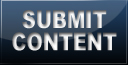

August 16th, 2008 at 10:02 am
He link hian i harsatna a puih theih che ka beisei
https://support.microsoft.com/d.....US;Q330137
August 16th, 2008 at 10:04 am
The solution: Use the Task Manager to end the qttask process. Rename the qttask.exe file in your QuickTime directory to something else; you can even delete it as it is not used to play or view any QuickTime-associated data. Reboot. Simple
August 16th, 2008 at 10:06 am
Or as … Microsoft help & support… a link dah ka tum a… ka post thei lo tlat mai…
“There Is No Disk in the Drive. Please Insert a Disk into Drive \Device\harddisk\Dr1″ Error Message When You Start Your Computer
View products that this article applies to.
Article ID : 330137
Last Review : April 29, 2003
Revision : 1.2
This article was previously published under Q330137
SYMPTOMS
When you start your computer, you may receive the following error message:
There is no disk in the drive. Please insert a disk into drive \Device\harddisk\Dr1
When you try to print a Microsoft Word document, you may also receive the following error message:
CiceroUIWndFrame,WINWORD.EXE\NoDisk\Device\Harddisk1\DR1
Back to the top
CAUSE
This issue occurs when all the following conditions are all true:
• You have a removable drive, such as an Iomega Zip drive, configured as drive letter C.
• You do not have a removable disk in the removable disk drive.
Back to the top
RESOLUTION
To resolve the issue, use one of the following methods:
• Insert a removable disk in the removable drive before you start the computer.
• Change the drive letter assignment for the removable drive to a letter other than C.
To change the drive letter assignments in Windows XP, follow these steps:
1. Log on to the computer as Administrator.
2. Insert a disk in the removable drive.
3. Click Start, right-click My Computer, and then click Manage.
4. Click Disk Management.
5. Right-click the partition, logical drive, or volume that you want to change, and then click Change Drive Letter and Paths.
6. Click the removable drive, click it, click Change, click the drive letter that you want to use, and then click OK.
August 17th, 2008 at 1:49 am
keipawh ka laptop chungah thingpui ka leih bua a, a on theih tawh lova, kan dah tawp. siamtir tura pek dawnin a siam thrat theih loh chi a lo ni ang a, pawisa ka chawi hrep tho si ang tih ka hlau deuh bawk sia…. hetiang problem chi hi repair theih thrin em? help!
August 17th, 2008 at 1:48 pm
Kungall, pendrive kha chhum so la, chi tlem i al bawk ang a, ni-ah phoro leh la, a tha vat mai ang.
August 17th, 2008 at 1:51 pm
Pi bmw chu leh…tlangval inleng nei loh vang a mahni lap top thingpui han in tir te chu a…haha
maimawm blog a virus chungchang a a nu an fiamdan hi ka chhiar ve chauh a min ti nui nasa luttuk!!
August 17th, 2008 at 1:53 pm
Bmw, kei pawh hmanah ka laptop-ah thingpui so siam zawh hlim ka leih bua a, a sa mai mai nia. Ka lap top lam pang chu a sen tur mai… Hahaha!
Tak takin e, khatiang kha a khawih pawi leh pawi loh chin awm a. Service center-ah engtiang chiahin nge a chhiat? Siam that chi a ni em? Tih va zawt la, an hrechiang ber ang. Laptop thenkhatah chuan protection te pawh awm hi… va entir phawt rawh, siamtir hmain!