Most common Windows Xp problems and how to solve them.
(Note=If you encounter any of the following, then your pc is probably infected by virus,malware trojan etc..and its better to run a full virus scan of your pc.)
(If you cannot find the run command on the start menu, go to C:/Windows/system32 and double click on gpedit.)
1. Registry Editor DisabledOpen Group Policy Editor by going to Start/run. Type in gpedit.msc and hit enter. ON the left pane window, expand “User configuration/ Administrative Templates” by clicking on the “+” sign. Click on “System”. On the right hand side pane right click on “Prevent Access to Registry Editing Tools” and choose Properties. On the window that pops up, click on the “Enabled” Radio button and click apply. Again click on the “Not Configured” radio button and click apply and OK.
2. Cannot open command prompt Same as above except right click on “Prevent access to the command prompt”/properties and enable and “not configured” it again.
3. Task Manager disabled Same as above except double click on the “Ctrl+ALt+Del options” folder and right click on “remove task manager”/ properties and clik on the enabled button/ apply. again click on the “not configured” button /apply/ OK.
4. No Folder optionsOpen gpedit.msc Expand “User configuration/Administrative Templates/WIndows components” click on “WIndows Explorer”. On the right pane right click on “Removes the folder options menu item from the tools menu” /protperties. Enable it and “not configured” it again like above.(Alternatively open the registry editor by typing “regedit” in the run command. Expand/ navigate to “HKEY_CURRENT_USER/Software/Microsoft/windows/Current Version/Policies/explorer”. On the right pane just delete the value “NOfolderoptions”)
5. Run command Missing from start menuOPen gpedit.msc and expand User configuration/Administrative Templates”. clik on “start menu and taskbar”. On the right pane right click on “Remove run menu from start menu” and follow the above procedure of enabling and then not configuring it again
6. HIdden files and folders not showingOPen the registry editor and navigate to “HKEY_LOCAL_MACHINE/software/microsoft/windows/current version/explorer/advanced/folder/Hidden/SHOWALL”. on the right pane right click on “CheckedVlue/modify” and set the value to 1. If there is no DWORD value called CheckedValue, create one by right cliking on an empty space/new/dword value. Set the name as CheckedValue (case sensitive) and set the value to 1.
Part-II. How to clean your system of the most common viruses without using an Antivirus. (When I feel inspired enough to sit in front of the pc and type for a long time)
BONUS: If you use a pc with multiple accounts, and all the accounts are password protected (and you want to access their accounts), here is what you do, Log in as administrator. Click on start/run and type in control userpasswords2 and hit enter. in the windows that pops up, highlight (click) the account of the user you want to access and click on reset password button. In the popup window, leave both the fields blank and clik OK and OK again. Restart your pc, now you can login to the account without providing a password. (Next bonus;;How to hack the administrators password).
Similar Posts:
- I khawl enkawl rawh
- Windows thim, mouse chauh lang thei tan
- How To Share Internet By Creating WiFi Hotspot In Windows 7
- PART-II: Pendrive atanga WindowsXP Install dan
- Windows Tips & Tricks

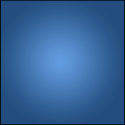
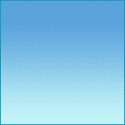
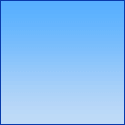
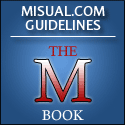



November 24th, 2008 at 2:41 pm
bonus: password i reset sak ang a, i login ta a, now comes the interesting part…. how will the user login again coz his (previous)password is reset or invalid. and you get caught!!!!
Report this comment
November 24th, 2008 at 4:04 pm
misual ho password hi a inang awm lo hlawm.
Report this comment
November 24th, 2008 at 10:26 pm
han ti trang trang zel teh, ti hian tlem tlem kan lo hriatbelh ve thei a..tha khawp mai
Report this comment
November 25th, 2008 at 10:45 pm
The steps 1-5 are good for a system with Windows XP Professional… but for Windows XP Home, which does not have Group Policy (GPEDIT.MSC), follw the steps:
Enable Task Manager
——————-
1. Start> run
reg add HKLM\Software\Microsoft\Windows\CurrentVersion\Policies\System /v DisableTaskMgr /t REG_DWORD /d 0 /f
2. Start> run
reg add HKCU\Software\Microsoft\Windows\CurrentVersion\Policies\System /v DisableTaskMgr /t REG_DWORD /d 0 /f
Enable Regedit
————–
1. Start> run
reg add HKLM\Software\Microsoft\Windows\CurrentVersion\Policies\System /v DisableRegistryTools /t REG_DWORD /d 0 /f
2. Start> run
reg add HKCU\Software\Microsoft\Windows\CurrentVersion\Policies\System /v DisableRegistryTools /t REG_DWORD /d 0 /f
Folder Option & Hidden Files
—————————-
1. Start> run
reg add HKCU\Software\Microsoft\Windows\CurrentVersion\Policies\Explorer /v NoFolderOptions /t REG_DWORD /d 0 /f
2. Start> run
reg add HKLM\Software\Microsoft\Windows\CurrentVersion\Policies\Explorer /v NoFolderOptions /t REG_DWORD /d 0 /f
3. Start> run
reg add HKCU\SOFTWARE\Microsoft\Windows\CurrentVersion\Explorer\Advanced /v Hidden /t REG_DWORD /d 1 /f
4. Start>run
reg add HKLM\SOFTWARE\Microsoft\Windows\CurrentVersion\Explorer\Advanced\Folder\Hidden\SHOWALL /v CheckedValue /t REG_DWORD /d 1 /f
reg add HKLM\SOFTWARE\Microsoft\Windows\CurrentVersion\Explorer\Advanced\Folder\Hidden\SHOWALL /v DefaultValue /t REG_DWORD /d 2 /f
reg add HKLM\SOFTWARE\Microsoft\Windows\CurrentVersion\Explorer\Advanced\Folder\Hidden\NOHIDDEN /v CheckedValue /t REG_DWORD /d 2 /f
reg add HKLM\SOFTWARE\Microsoft\Windows\CurrentVersion\Explorer\Advanced\Folder\Hidden\NOHIDDEN /v DefaultValue /t REG_DWORD /d 2 /f
Report this comment
July 27th, 2011 at 2:16 pm
ÏÐÀÉÑ ËÈÑÒ ÍÀ ÄÅÌÎÍÒÀÆÍÛÅ ÐÀÁÎÒÛ…
minny…
Report this comment
January 8th, 2012 at 12:23 pm
Report this comment