Keyboard layout(Plug-ins), mizo hawrawp thlûkna hman theihna,Masseu Khiangté siam chu a lo hmang ṭangkai ve te in awm tâkin hei download turin ka rawn share ve e.
A hmannate chu:-Ṭ ṭ Â â Á á Ä ä À à Ê ê É é Ë ë È è Û û Ú ú Ü ü Ù ù ₹
INSTRUCTION:
1. Download la install rawh(setup.exe)
2. Install zawhah taskbar dinglamah khan keyboard icon a awm ang.
3. Keyboard icon kha click la US leh Mizo(India) tih a awm ang a Mizo ṭawng i hman duh in i click mai dawn ni.
Note: By default in US layout ah a awm ang a, Mizo ṭawng i hman duh veleh Mizo(India) tih kha click mai tur.
Thlûkna ho chu hetiang hian:
^ chhu phawt la[ a rawn lang nghâl lovang], chu mi zawhah hawrawp ‘a’ han chhu leh la, â a ló lang mai ang.Chutiangzélin
^e=ê [chhut zawm tawp tùr]
^i=î etc
‘a=á, `a=à, “a=ä etc. [vowels dang dangah pawh]
Keyboard a ‘Q’ kha ‘Ṭ’a lo nitohangIndian Rupee symbol ₹ [I computerah a lang thei rih lo mai thei] hi US layout a ~ aiah dah a ni bawk.
Heng punctuation marks ‘, ” leh symbol dang ^ leh ` hi i type duh a nih chuan i type zawh veleh khan space bar hmehmai tùr a ni. Tin, consonants vêlah hian thlûkna a awm ve hran loh avàngin chhut zawm mai khân a dik nghâl,
entîrna’n: ^m i chhutchuan ^m a ni nghâl mai[space chhut hranpa ngâi lovin], ‘s=’s
A tih dàn tùr chu a zip chhûngah hian readme ah chiang zâwkin a awm e.
Download link: http://cl.ly/8W40/mizokeys_readme.zip

Similar Posts:
- Mizo Font
- Eng-Mizo leh Mizo-Eng Dictionary Android Apps
- Lal Pian Champha Thilpêk
- ZTF Fonts Collection
- Chrome shortcut tlém

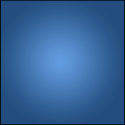
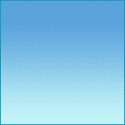
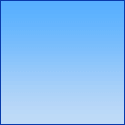
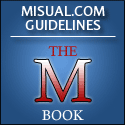

July 18th, 2011 at 6:34 am
ka’n ti chhin ange
Report this comment
July 18th, 2011 at 6:39 am
Post of the Century-ah ka puang e Over mah mah em Hehe³
Over mah mah em Hehe³





Report this comment
July 18th, 2011 at 6:59 am
Lawrkhawm thing kan âwm a ni maw..
Report this comment
July 18th, 2011 at 7:24 am
Report this comment
July 18th, 2011 at 7:27 am
Tha dawn ve aw!! Three cheers.
Report this comment
July 18th, 2011 at 7:47 am
THA ANG KA RUNG
Report this comment
July 18th, 2011 at 7:50 am
Ka thiam ve lo leh pek. Windows 7 processor ah a theih ve loh ani ta ve ang.
Report this comment
July 18th, 2011 at 7:52 am
No.4 (ArnieB) leh No. 5 (Muansakhi). A tha in ti a in va hmang si lo ve.
Report this comment
July 18th, 2011 at 8:52 am
Ṭhenawm site ami ka chhawr ṭangkai tawh e…post ṭha tak a ni.
@Sony, win7 ka hmang ve tho sia, kei chu dik thei a
Report this comment
July 18th, 2011 at 8:55 am
XP-ah a theih ve loh ami ? restart a ngai ami ? Keyboard lem a lang ve theilo taskbar ah !! Start menu ah ami ? nge MS Office ah ? Windows 7 ah thlak a ngai ami ? Ka va thlak thyam lo ve …. Ka lawm e .
Report this comment
July 18th, 2011 at 9:29 am
Ṭangkai teh ang, hetiang in rawn thawh hi a ṭha thlàwt e. Ka phuahchhawp ang angin ka siam chawp ve mai zèl!
Report this comment
July 18th, 2011 at 9:30 am
@Sony : Window 7 tho ka hmang.
Report this comment
July 18th, 2011 at 9:31 am
Windows 7
Report this comment
July 18th, 2011 at 9:40 am
Kan ti dawn chhin.
Report this comment
July 18th, 2011 at 10:09 am
kà ömperà äh hian a awmsa thläp, ka tikùal pèih lo mäi mäi.
Report this comment
July 18th, 2011 at 10:19 am
Keyboard layout hi mizotawng ka chhut than vang zawknge ni, english aiin mizotawng hian a mil zawk tlata kan hriat tlat chu. English hi chuan a karkik, mizo hi chuan inphaman zaih hi a tam ka ti zawk daih.
Report this comment
July 18th, 2011 at 11:15 am
Hetianga ttih duah ngailo hian a thlukna ho hi alt+0234,etc. Vel hmang khan a olsam feee xok ka ti kei misual hiaan…
Report this comment
July 18th, 2011 at 11:19 am
Va’n ṭha tehreng em
Thanks for sharing Puia !!
Report this comment
July 18th, 2011 at 11:46 am
kan en chhin a nge. a that hmel khawp mai
Report this comment
July 18th, 2011 at 11:49 am
A va tha khêr êm êm veee… hei ka hmang chhin a..hahaha
Report this comment
July 18th, 2011 at 11:55 am
Wah wah, ka thiam ve lo, wah wah. Engtin nge in thiam bik aw! Kei chuan Indian Rupee sign in thiam sup sup pawh kha ka la thiam ve lo.
Report this comment
July 18th, 2011 at 12:03 pm
Report this comment
July 18th, 2011 at 12:14 pm
Post tha leh hlu tak anih hi. Hman tangkai ve ngei tum tur anih hi.
Report this comment
July 18th, 2011 at 1:31 pm
Ṭhat dawn hi…dl hmeks ang e..
Report this comment
July 18th, 2011 at 2:44 pm
ka hmang chhin a tha fu mai.

Report this comment
July 18th, 2011 at 2:52 pm
Ben poh chu..i hman te chuan ‘tha’ khi a dik takin type toh ta la…
Report this comment
July 18th, 2011 at 3:24 pm
a va han ṭha mai mai tak êm, a lâwm awm e!
Report this comment
July 18th, 2011 at 4:15 pm
Class ka kal rawn reply hman lawk lo che u a…
@Barack Osama: Ka lo post tlai deuh nih chu ti raw….
@problem nei zawng zawng te: a siamtu class bân emaw a hman ve leh ka lo hrilh a nge, lo ngai châng leh rih phawt mai rû. WIN 7 a nih chuan a theih tur a ni kei pawn win7 ka hmang e.
Report this comment
July 18th, 2011 at 4:22 pm
I fel e Puia. A siamtupa chu nula a ni em ? Nula anih chuan ka dawn
dawn 

Report this comment
July 18th, 2011 at 6:13 pm
@21, INR sign chu ~ aiah khan a awm.
Report this comment
July 18th, 2011 at 6:44 pm
A siamtupa chu ka’n zawt chhin a ti hian a ti e:
Win XP ah chuan install hrim hrim chu a theih a amaherawhchu Fonts in a mil loh ṭhenkhat a awm avang in a lang kim thei lo ang.
Win7 ah chuan a theih hrim hrim a a ti thei lo kha chuan INSTRUCTIONS/Read me file kha chiang tak in han chhiar tha leh u lang step by step in han ti tha leh teh u. a la dik lo fo a nih chuan in computer lam a chhiang tawk lo a nih duh hmel.
keyboard lem rawn lan dan:
control panel>Regional and language option>languages>details>language bar>Show language bar on desktop
kha kha Xp ah chuan a tihlan dan
chutiang bawkin win7 ah pawh to show/hide the language bar(keyboard)
Report this comment
July 19th, 2011 at 9:43 pm
Aw hâw, a van Ṭha êm êm ve. Mahse thlûkna hi ka thîam lo êm êm mai hi a pawi ka ti vâwng vâwng.
Chuan comment a thu tih dumchhah dan, ti dal dan, tih awnsin dan hi a thiam in min lo hrilh ve teh ûûûû…..
Report this comment
July 22nd, 2011 at 1:24 pm
Report this comment
July 22nd, 2011 at 1:39 pm
zoho hetiang

hi mawReport this comment